Manage sections
Go to admin panel "Components"->"IPrice calculator"->"Sections" to manage sections.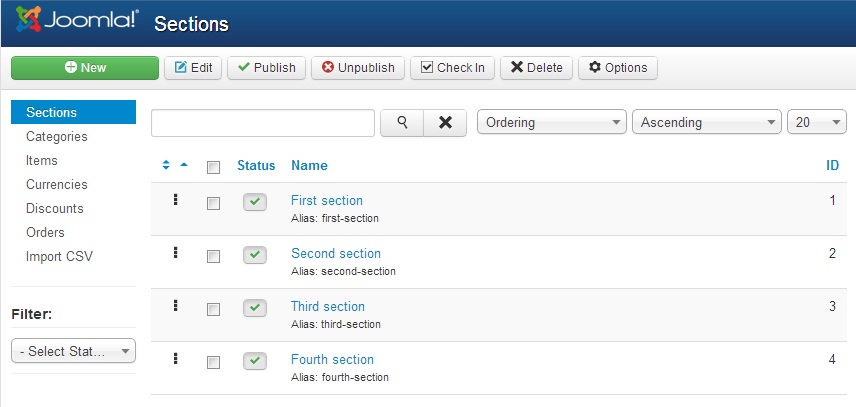
Select the checkbox and click the "Delete" tool button to delete sections. Click the "Publish" tool button to publish sections. Click the "Unpublish" tool button to unpublish sections. Only published sections are shown on the front end. You can not delete a section containing categories. To change the order of sections click to the first header of the list to sort sections by the order. Then drag and drop the right special symbol of the section to the position needed.
Click the "New" tool button to add a section. Click the section name for editing a section.
Adding or editing a section
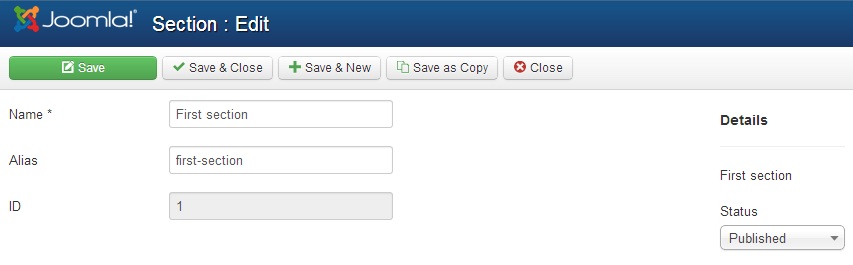
Set the section name and alias. If you do not set an alias, then alias will be created automatically from section name.
Select a predefined discount for each item of this section, if needed. You need to define discounts first using IPrice discount manager (Admin panel->Components->IPrice calculator->Discounts).
Manage categories
Go to admin panel "Components"->"IPrice calculator"->"Categories" to manage categories.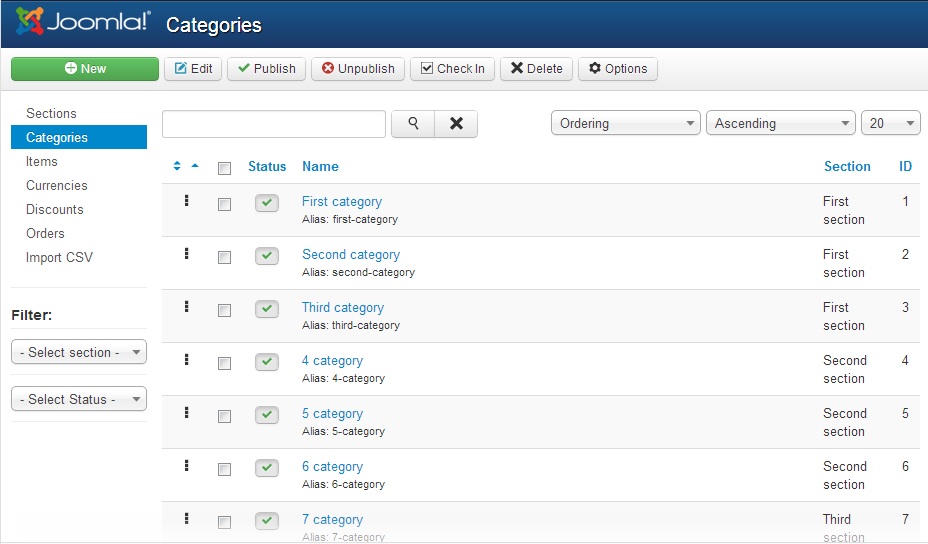
Select the checkbox and click the "Delete" tool button to delete selected categories. Click the "Publish" tool button to publish selected categories. Click the "Unpublish" tool button to unpublish categories. Only published categories will be shown on front end. You can not delete a category containing items. To change the order of categories click the first header of the list to sort categories by the order. Then drag and drop the right special symbol of the category to the position needed.
Click the "New" tool button to add a category. Click the category name for editing a category.
Adding or editing a category
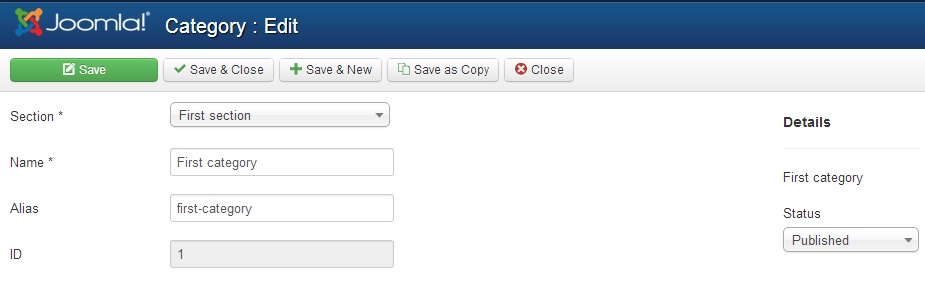
Select a section for a category. Set the category name and alias. If you do not set an alias, then alias will be created automatically from category name. Select a predefined discount for each item of this category, if needed. The category discount overrides the section discount, if specified. You need to define discounts first using IPrice discount manager (Admin panel->Components->IPrice calculator->Discounts).



