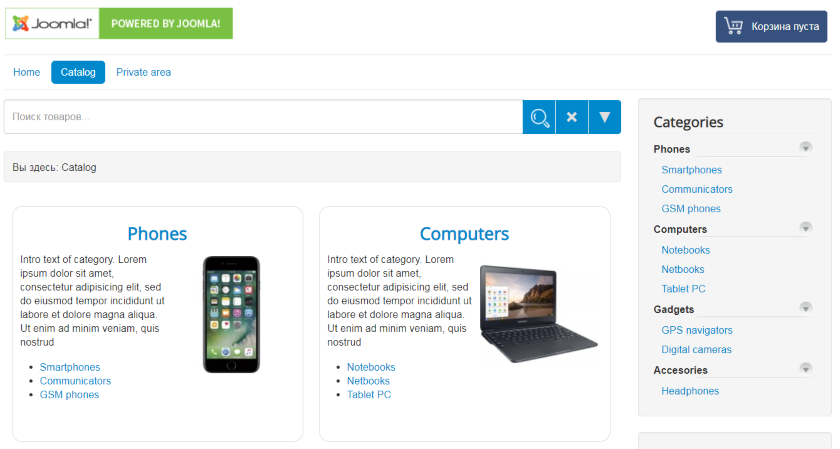
Quick start of IPrice minimart online store is the Joomla installation package includes the preconfigured Joomla, preconfigured component of Online store "IPrice minimart" and additional plugins and modules. This quick start allows you to start with IPirce minimart online store as quickly as possible.
Quick start includes:
- Preconfigured CMS Joomla.
- preconfigured component of Online store "IPrice minimart" (trial version).
- Teaching demo data of IPrice minimart Online store.
- Component OS map to create site map, and also the plugin for integration IPrice minimart with "OS map" site map.
- "Allvideos" plugin to insert video into the product page.
- "Embed Google Map" plugin to insert maps into the product page.
- JComments component to insert comments on the product page.
- Additional preconfigured extensions IPrice minimart.
How to download Quick start
Go to order page and make order for the item "Trial version of IPrice minimart". You will get the e-mail with download link after send order.
Please note! IPrice minimart trial version requires IONcube loader installed on your local or remote server. You can install IONcube loader yourself or ask your hosting provider. See more details about IONcube loader on the IONcube loader page.
A trial version of the IPrice minimart component requires a license file licn.txt with a trial license for your domain. You can download the license file licn.txt in your private area "My orders" by clicking the Download link in your order line.
A trial version of the IPrice minimart component requires a license file licn.txt with a trial license for your domain. You can download the license file licn.txt in your private area "My orders" by clicking the Download link in your order line.
Installing
Install quick start package as usual Joomla installation. Follow th next steps to install:- Create database and DB user on your local or remote server using PHPMyAdmin utility.
- Unzip qick start package into the root folder of your site.
- Open your site in brouwser and follow the Joomla installation steps.
- Select your language, specify the site name and description and also the e-mail, login and passsword of administrator. Click "Next".
- On the page "Configuring database" specify user name and password of the deatabase your ccreated, and also the database name. Click "Next".
- On the next page select "Install demo-data" to "No" (demo data of IPrice minimart Online store is allready included to the database). Check all entered data and click "Install".
- Click "Delete Installation folder" on the next page. Then click "Admin panel" and start configuring.
- Download the license file licn.txt in your private area "My Orders" by the link "Download" in the line of your order. Or, save the licn.txt license file attached to the order delivery letter to a local disk. Copy the obtained license file licn.txt to the site folder /administrator/components/com_ipricecalc/licenses/
Configuring
Go to Main menu-"System"-"Global configuration" in Joomla admin panel. Go to tab "Site" and specify the following setting:- Inline Editing - "No"
- Default CAPTCHA - "CAPTCHA - reCAPTCHA"
- IMPORTANT! Use URL Rewriting - "Yes"
- Session Lifetime - 60. It is recommend to specify Session Lifetime to value 60 or above (in minutes).
- Server Time Zone - specify your time zone.
- select "Manager of orders" - select the Joomla user, who will receive online orders on e-mail.
- select "Currency" - the default currency of online store.
- specify or edit "Text after order submitted" - message that will be displayed to the user after the order is sent.
- Click "Save".
Configuring CAPTCHA plugin
An important step in setting up the site is to set up a CAPTCHA verification code, which will protect the main forms of the site from spammers and spam robots. To configure CAPTCHA, follow these steps:- get the Public Key and Secret Key of Googke captcha using this link www.google.com/recaptcha. Use "reCAPTCHA v2".
- Go to Joomla andmin panel: Main menu - "Extensions" - "Plugins" - open "CAPTCHA-reCAPTCHA" plugin. Specify "version" to "2.0". Copy the Public Key to the "Site key" field, and copy the Secret key to the "Secret key" field. нажмите кнопку "Сохранить".
- Go to IPrice minimart global settings: Main menu-"System"-"Global configuration" - select IPrice minimart on the left panel. Go to tab "General" and specify the parameter "Use Captcha" to "Yes". Click "Save"
Now the site is ready to use. Start exploring online store demo data: main menu - "Components" - "IPrice minimart" or Fill out the store data. Use IPrice minimart user guide to manage online store.
System requirements
The component require IONcube loader installed on your web server. In the case of places without IONcube loader, you must install it before using the component. The installation process is usually simple.
Other requirements:
- MySQL version 5 or higher
- PHP version 7.4 - 8.1


