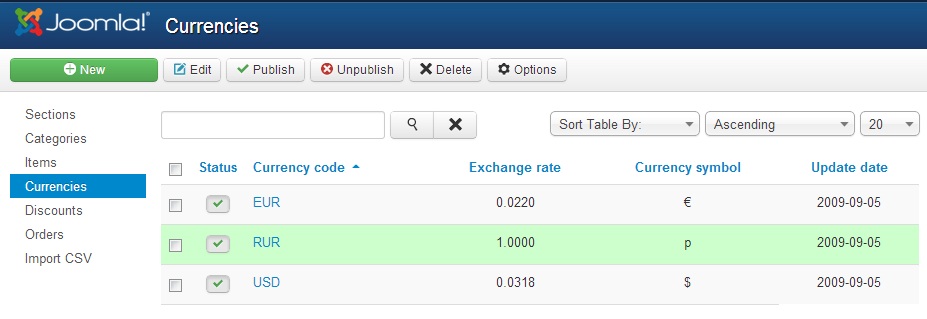
Select checkbox and click on "Delete" tool button to delete currencies. You can not delete predefined currencies: USD, EUR and RUR. Click the "Publish" tool button to publish selected currencies. Click the "Unpublish" tool button to unpublish selected currencies. Only published currencies are available in a currency selector on the front end.
Click the "New" tool button to add a currency. Click the currency code for editing a currency.
You can automatically update currency rates using the "Update currencies" toolbar button. You can also configure automatic updating of currency rates on a schedule using the CRON task. To do this, in the component settings on the General tab, set the Secret code. Set up a CRON job on your web server with a call frequency of no more than 1 time per day. In the URL of the call, set the following link http://yoursite.com/index.php?option=com_ipricecalc&task=updaterate&sc=secret_code
Currencies available for auto update: AUD, AZN, GBP, AMD, BYN, BGN, BRL, HUF, HKD, DKK, USD, EUR, INR, KZT, CAD, KGS, CNY, MDL, NOK, PLN, RON, XDR, SGD, TJS, TRY, TMT, UZS, UAH, CZK, SEK, CHF, ZAR, KRW, JPY, RUB,
Adding or editing a currency
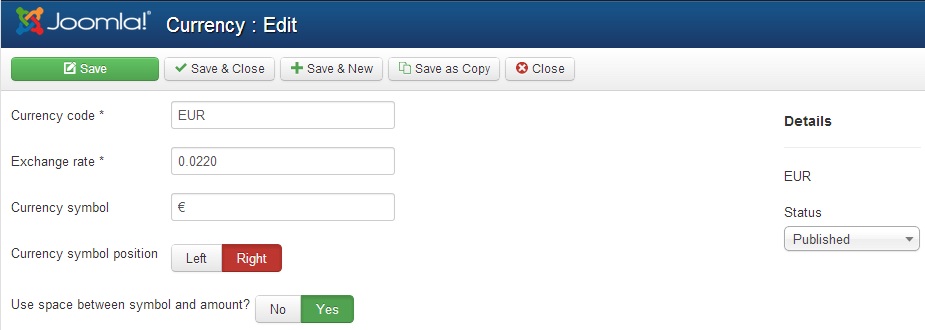
Specify properties of currency:
- Currency code
- Exchange rate - factor of the relation of a course of the basic currency to the chosen currency. The basic currency should have the exchange rate of 1. The price of products in the admin panel of the component is specified in the base currency. For example: You use the USD as the basic currency. Exchange rate of USD should be 1. If you also use EUR, and EUR/USD course is 1/1.34, then you should set exchange rate to 0.7462 (1/1.34) for EUR.
- Currency symbol
- Currency symbol position - position of currency symbol in amount. For examle: left - $100, right - 100$.
- Use space between symbol and amount? - For example: Yes - $ 100, No - $100



