It is necessary to prepare the data with the following order of columns for import items, categories and sections :
- Section name
- Category name
- Product name
- Price
- Short description
- Item type (0 - usual item; 1 - item divider)
- Description of a product
- Type of an item selection (0 - checkbox; 1 - input box of a quantity; 2 - a choice of one item from group - radio button).
- ID of a radio button group (only for items with type=2).
- Discount name - name of predefined discount for an item.
- Enable file attachment - 0 - disable/1 - enable file attachment for the item in shopping cart page.
- Unit - unit of the item.
- Image - image of the item ( needs relative path for image, for example /images/iprice/image.jpg ).
- Default quantity - quantity of the item selected by default in price-list or catalogue.
- - 19. Additional custom fields of an item.
Columns with 1 on 3 are mandatory and must be present always.
Use the sample import file to create your own import file. Download package with product images and unzip it into the site folder /images before import of sample CSV file.
Import process
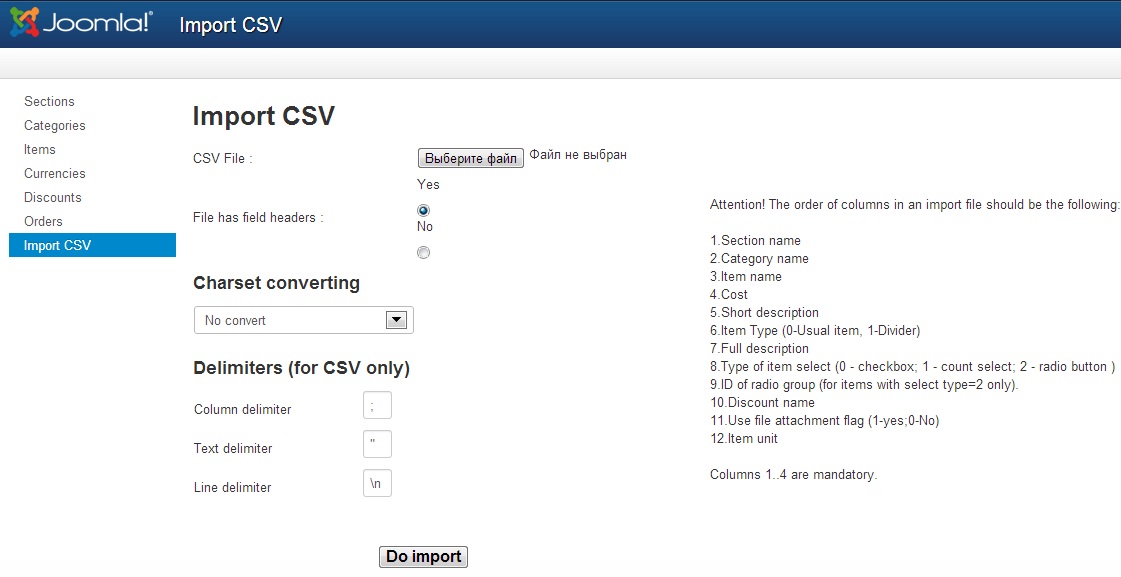
Follow steps for importing:
- Select a prepared CSV import file.
- "File has field headers" - specify "Yes" if your csv file has column headers.
- Set the Column delimiter, the text delimiter and the line delimiter if you use non standard delimiters in your CSV file.
- Click the button "Do import".
IMPORTANT! Section and category will be added if their name is not found. Each section and category should have the unique name. Each item should have the unique name. If the product name is found in a database, then the product will be updated (including changing of a section and a category). If it is not found - the product will be added. It is also possible to identify the product by ID. In this case, you can use the same names for different products. Just add the column "ID" before the column "Name" in CSV import file.
ID must be the numeric value. Select the maximum unused ID for new items. If you add items into the empty database, you can use ID 1,2,3,4 and etc. Items are stored into the database with these IDs. If the product ID from the import file already exists in the database, then such item will not be added, but will be updated from the import file (including the product name). To use the product ID before importing, you need to set the import parameter "Identify item by" to "ID".
Also When you update products using CSV file, if an unessential field is empty, then the corresponding field in an updated product is not changed. To make possible to set a field empty, it is necessary to specify the value "-" (without inverted commas).
Also When you update products using CSV file, if an unessential field is empty, then the corresponding field in an updated product is not changed. To make possible to set a field empty, it is necessary to specify the value "-" (without inverted commas).



