Shipping and other costs are designed to add the shipping cost and other costs on the checkout page. Shipping management called in the admin part in menu "Components"-> "IPrice minimart"->"Shipping and Other." Setting shipping items is not different from the setting of the products.
To add a shipping item follow the steps bellow:
- Add a category named "Shipping" (see Pic 1).
- In the Shipping item manager add an item and include it into the category "Shipping".
Adding and editing shipping items.
You can set the following settings when adding or editing shipping items :
"General" tab
- Category - Select a category for the item.
- SKU - Specify a unique SKU for the item. Eg "shipping1".
- Name - Specify the name of the item, such as "Delivery by courier".
- Price - set the shipping price.
- Currency - If necessary, set the currency in which the price is set. The default setting is the main currency in component settings .
- Type of item selection - specify the type of item selection : radio button, checkbox, or input box.
- ID of radio button group - if the type select is "Radio button", you must specify the number of a group of radio buttons. All items with the same number will be merged into a group in which you can choose only one item using radio buttons. For each group of items with radio buttons you need to set an unique group number.
- Status - You can publish or unpublish the item using this parameter.
"Information" tab
- Default selected quantity - here you can set a quantity of an item, which will be selected by default when displaying items. For example, if you select the type of item checkbox or radio button, you can specify the number of the default 1. In this case, the shipping item is selected by default (in the checkbox or radio button ).
- Sales tax - the VAT rate can be assigned to the item, if you use the VAT tax regime for each item.
- Management class - used to add special items of cost/discounts of the order. In the current version with this option you can configure a cumulative bonuses.
"Description" tab
- Description - Specify a description of the item. Description will be displayed in a popup window when you click on the item name on the checkout page.
"Characteristics" tab
- Main property - with the main property you can set the options for shipping, the user can select. For example: city shipping, region shipping, etc. For each option, you can set the price for the extra shipping costs, for example : option "Delivery in New York" - ext. 0 price , the option " Delivery to the other states" - ext. Price 500.
- Characteristics - Here you can set values for additional fields of a shipping item. Characteristic values can be used to calculate the shipping cost according to the formula. You can specify the characteristics of the item you need to use using the editing of a shipping category.
Shipping cost calculation formula
Shipping cost can be calculated by the formula. You can set the cost formula in the shipping category settings. In the formula of the cost of shipping you can use the total amount of the order, as well as the total quantity of items ordered. This will calculate the cost of shipping depending on the total order or count the items ordered. More details about the formulas configuration, see "Using Formulas".
Example : if you order items for $2000 and more, then the shipping is free. In this case, the shipping cost formula would look like this :
('totalorderamount'>=2000 ? 0 : 'price')
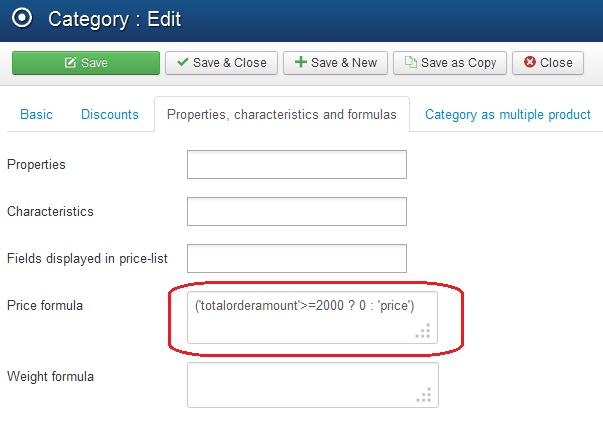 Pic 5. Setting formula for shipping cost
Pic 5. Setting formula for shipping cost
Using cumulative bonuses.
To use the online system collecting bonuses you need to add the shipping item, in which the "Managment class" parameter is set to "bonus".
Setting up bonuses:
- Add a category named "Bonus".
- In the Shipping items manager add a shipping item and include it into the category "Bonus". Set the cost of the item to value "-1". Set the parameter "Management class" in the "Information" tab to the value "bonus".
- Set the global component parameter "Bonus on the total order (%)" on tab "Discounts" to the percentage of the total order , which will be billed to the user's account as a bonus.
After setting up the bonuses on the order page will display, allowing the user to specify the amount of accrued bonuses for partial or full payment of the order.








