See different modes of a catalogue on a demo site.
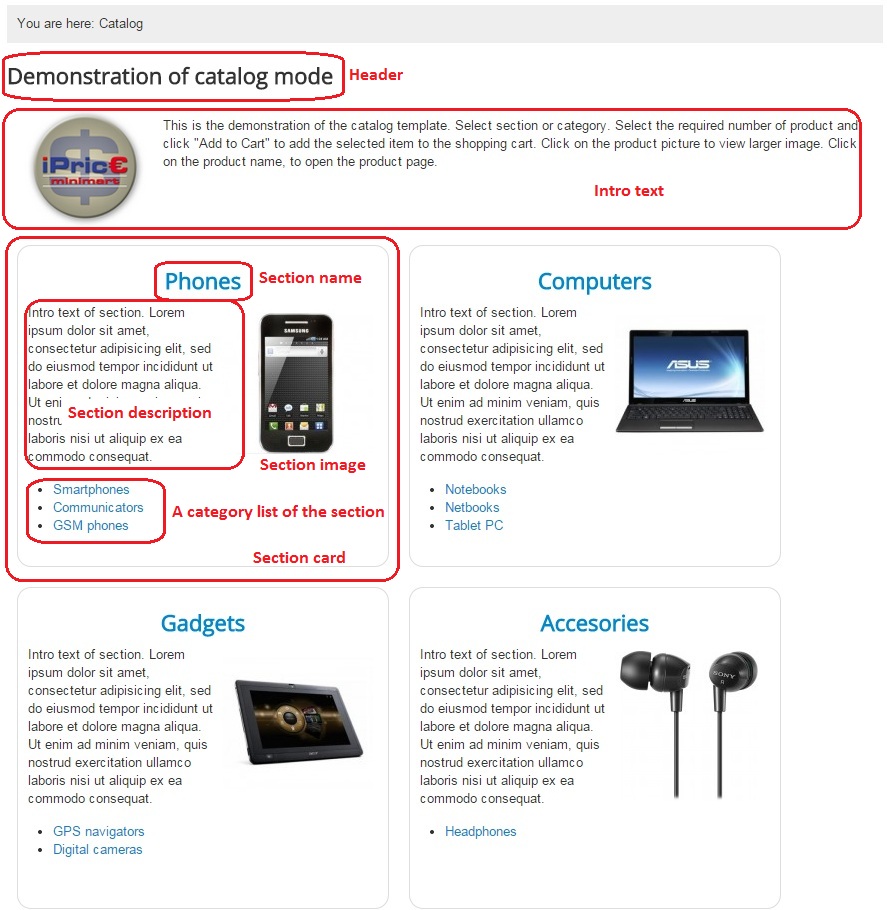
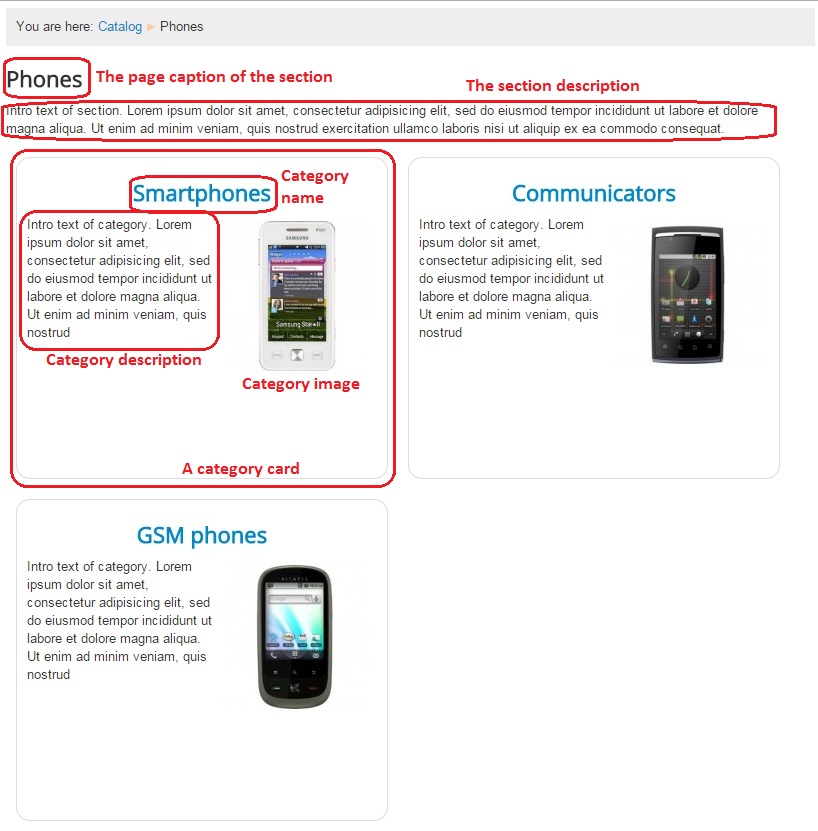
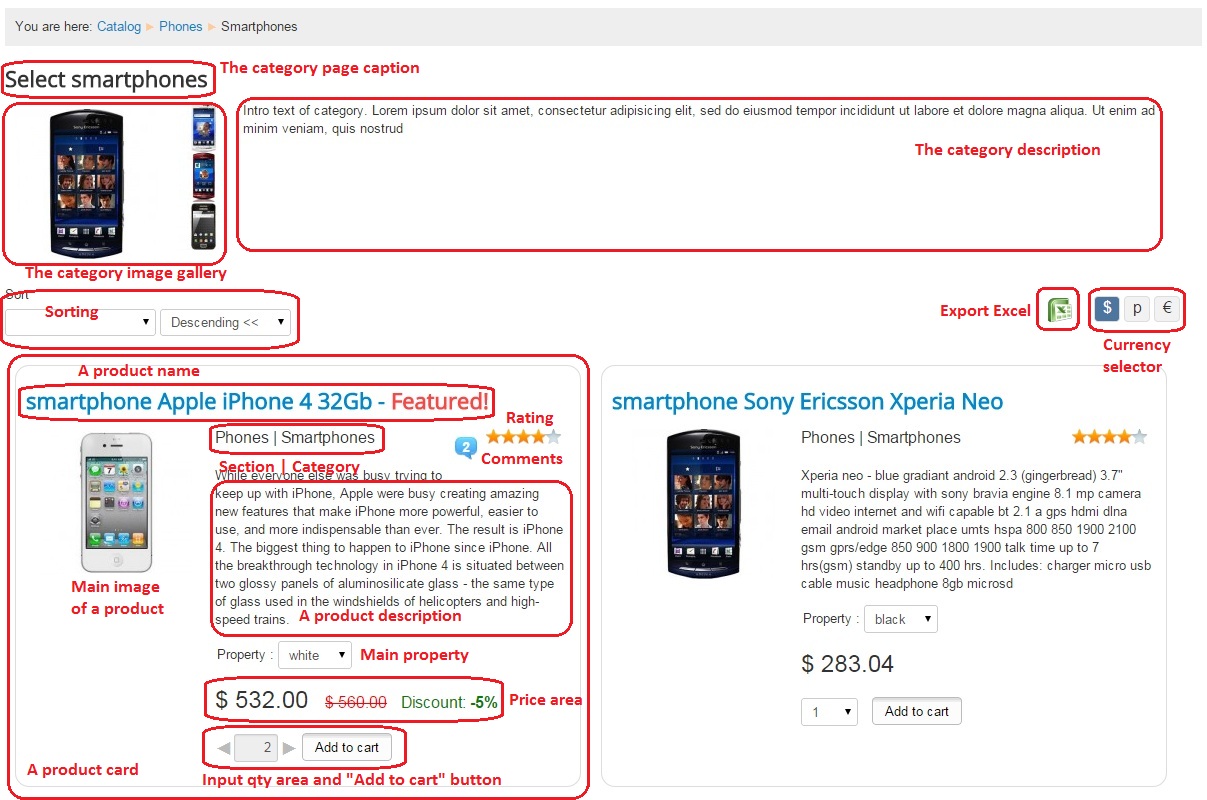
Global parameters of a catalogue layout (Tab "Catalog")
To set parameters for a catalogue layout go to Admin panel->Components->IPrice minimart->Sections->tool button "Options"->Tab "Catalog":- Default template - 'Card 1' - compact template for a product card; 'Card 2' - wide template for a product card; 'mini card' - very compact template for a product card.
- Show sort selection - show or not the selector of sorting. Allows to sort the list of items by Name, SKU, Price and other item fields enabled for sorting in a Item field manager.
- Show view selection - show or not the selector of the view. Allows to switch between price list and catalog layout.
- Display categories - display or not a section/category name.
- Show 'To cart' button - show or not 'Add to cart' button. Hide this button to disable adding a product to shopping cart.
- Show select qty field - show or not a quantity input box. Hiding a quantity input box allows add to cart only one item for one time.
- Show item properties - show or not a product properties in a product card. Allows the user select a product options using a product card.
- Show description - show or not a product description in a product card.
- Show characteristics - show or not a product characteristics in a product card.
- Show comment count - allows to show a comment count in a product card.
- Show unit for price - show or not a product unit with a price. For example: $ 1000 / pc.
- Main image links to item page - if 'Yes', then main image of a product refers to the product page. If 'No', then main image refers to the large image.
Parameters menu item of type "IPrice minimart" -> "Catalog layout"
- Section IDs - list of ID sections, separated by commas, which will be displayed in a catalogue.
- Category IDs - list of ID categories, separated by commas, which will be displayed in a catalogue.
- Item IDs - list of ID items, separated by commas, which will be displayed in a catalogue. Make sure that category belongs to section, item belongs to category if you set IDs section, category and item all together.
- Manager user IDs - the list of Joomla user IDs , separated by a comma, which will be the recipients of orders. Orders will arrive by e-mail recipients, which is registered in the Joomla user profile. User ID can be found in the Joomla user manager ("Users" -> "User manager" - the last column in the list of users - ID). Example: 62,63,64 - means that users with an ID of 62, 63 and 64 will be the managers and receive e-mail with orders. This parameter overrides the global parameter 'Manager user IDs' if You set it.
- Currency - You can select the own currency for the price list. This parameter overrides the global parameter 'Currency' if You set it.
- Header text - header for a catalogue.
- Intro text - intro text before a catalogue.
- Select intro - You can select a Joomla article for the intro of a catalogue.
- Text after order submitted - Text displayed in the Joomla area of the system message when the order were submitted.


