You should configure discounts first, if you need to use discounts for items. You do it using IPrice discount manager: Joomla admin panel->Components->IPrice minimart->Discount/surcharge.
Each discount can have up to 5 volumes. Volumes can depend on item quantity or item total amount. Volumes of discount can set in percent or amount.
There are 2 types of discounts: item discount and global discount (discount for whole order).
- Item discount - You can select discount for item from preconfigured discounts when you edit Item, in edit area "Discount".
- Global discount - you can set global discount from preconfigured discounts in section "Discount" of global component parameters. You can override the global discount for each IPrice menu item in menu item parameters.
Add discount
Go to IPrice discount manager: Joomla admin panel->Components->IPrice minimart->Discount/surcharge. Click tool button "New".
Discount properies:
- Name - the name of discount. Name will be displayed in tooltip for discount value in price-list. Use full description of discount for Name, if you use volume discount to let the user to know that discount has volume. For example: if you configure discount volumes: from 1 qty - dicsount 10%, from 2 qty - dicsount 20%, than you can set Name to "Volume discount: from 1 qty-10%; from 2 qty-20%".
- Published - discount is published or not.
- Type - "by quantity": discount depends of item quantity; "by amount": discount depends of item total amount.
- Kind - "percent": discount value is set as a percentage; "amount": discount value is set as an amount.
- Discount volumes
- value from - quantity or total item amount needed to apply discount (depended of Type);
- discount/surcharge X - volume of the discount in percent or in amount (depended of Kind). Use negative value for discount and positive value for surcharge;
For example:
1. You need to configure volume discount: if user select item quantity from 2 to 5 - the discount is 10%, if user select item quantity from 6 - the discount is 20%.
You should configure discount as picture shows:
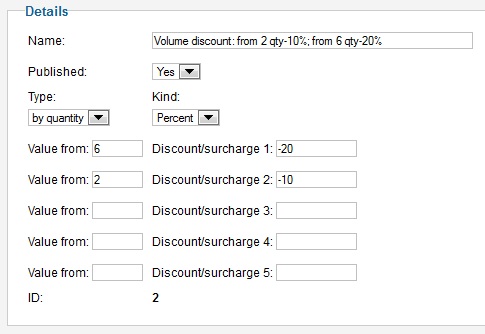
Pic 1. Configure volume discount
2. You need to configure absolute discount of 10%.
You should configure discount as picture shows:
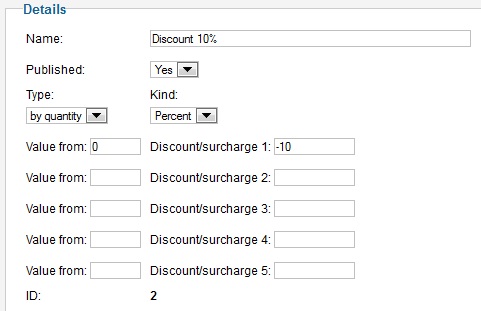
Pic 2. Configure absolute discount
Edit discount
Go to IPrice discount manager: Joomla admin panel->Components->IPrice minimart->Discount/surcharge. Click to discount name.
Personal discount for user
You can configure personal discount for up to 5 user groups.
- You can set item discount for each user group when you edit item in edit area "Discount for user groups".
- You can set global discount for each user group in section "Discount" of global component parameters. You can override the global user group discounts for each IPrice menu item in menu item parameters.
If you need to give personal discount for user, you should include the user to one of 5 user groups using IPrice User group manager: Joomla admin panel->Components->IPrice minimart->User groups.
Global Discount
You can specify a discount for the entire order - global discount. Configure the discount using manager discounts / surcharges. Set the volumes of the discount depending on the amount of the order, or on the number of items in the order. Then in the component parameters under "Discounts" select this discount as a global. When ordering, the user will receive a discount on the entire order, if the amount or number of ordered products satisfy discounts.
Cumulative discount
You can configure and install the cumulative discount of component parameters under "Discounts". Cumulative discount will be applied to the order, as well as a global one, but at a discount, will not be taken into account the order amount and the sum of all paid orders user. Cumulative discount applies only to authorized users.
Example: the amount already paid by orders = $2100. We configured accumulative discount so that the sum is greater than $2000 outstanding 10% discount, for a sum of more than $3000 - 20% discount. Thus, when the user make the next order, he will receive a 10% discount on the order. When the user pays on orders over $3000, it will receive a 20% discount on future orders.
Bonuses
You can enable the accrual of bonuses to the user. Set the percentage of bonus of the order of the component settings under "Discount" section. Each time the user will pay the order, it will be credited to the account of bonuses equal to a specified percentage of the total order. In the future, when you make subsequent orders, you can partially or completely pay for your order bonuses. Bonuses applies only to authorized users.
To use the bonuses you add an item to the type of "Shipping and others" with the "Shipping and others" manager. For details, see the article "Shipping and others" .


